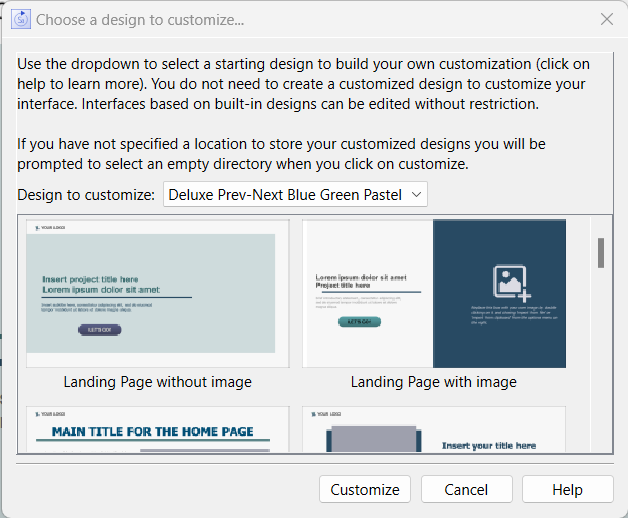
Designs make it easier to build great interfaces, and if you plan on creating multiple interfaces you may want to create Custom Designs to make it easier still. To create a Custom Design based on a Built in Designs select Customize Design from the Interface Menu (Interface)
This will open the Design Customization Selection dialog:
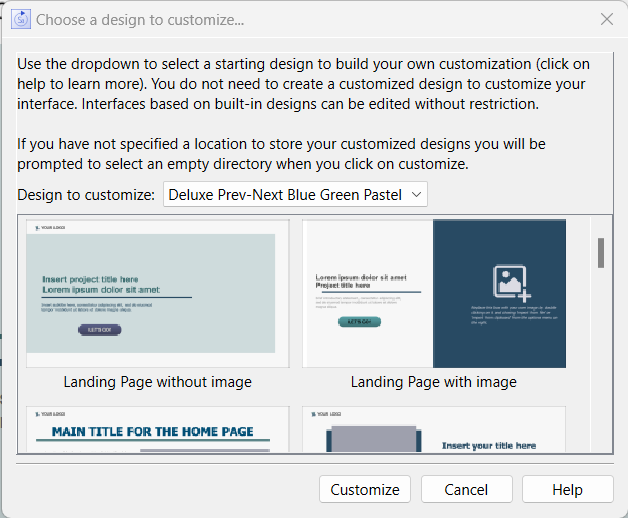
Design to customize: lets you select which of the Built in Designs you want to start from. When you change this selection, the thumbnails for the design will be displayed below. These are only for reference.
Note To create a new custom design based on an existing Custom Designs simply open the custom design and use Save As from the File Menu. As long as you save to the same directory (the Custom design directory specified in the Preferences Dialog the new design will be available in the Design Selection Dialog.
Thumbnails for all of the pages of the design you have selected in the dropdown are displayed. If you resize the dialog these thumbnails will rescale. These are for display only.
Customize will make a copy of the design and ready it for saving in your custom designs directory. If you have not yes specified your custom design directory in the Preferences Dialog, you will be prompted to select a directory.
Note The directory you select for custom designs should be empty, or contain models you have previously saved as custom designs along with their support folders as described in Custom Designs.